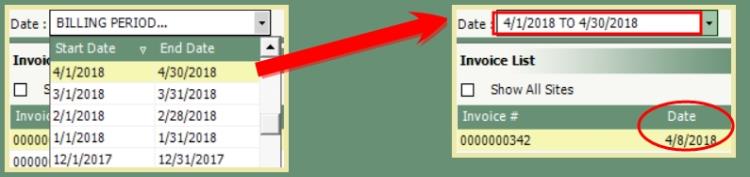Account Inquiry Search Functions |
Account Inquiry provides multiple options to search and display account history. Search by Customer and Site, Invoice Number, Check Number, Date and Invoice Amount Search are all available through Account Inquiry. Instructions and illustrations for each can be found below. Also see Related Topics.
Account Inquiry Search Functions
- Click on the ? search button beside the Customer or Site.
- Search Parameters will open. Select or Remove Display options to include Customer, Site, Service, Closed, Service/Addresses.
- Enter search criteria. Customer or Site Name, Address, etc...
- Click Search.
- Search Results will display in the grid.
- Double click the line item in the grid to select the Customer or Site.
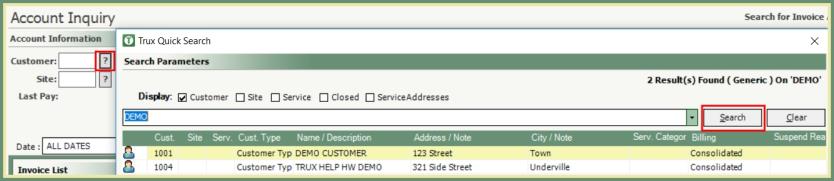
- The selection from the Search grid will populate the Customer and/or Site.

- Enter Invoice number in the Invoice # field.
- Press enter or tab.

Invoice and the associated Customer or Customer and Site Account Information will be populated.
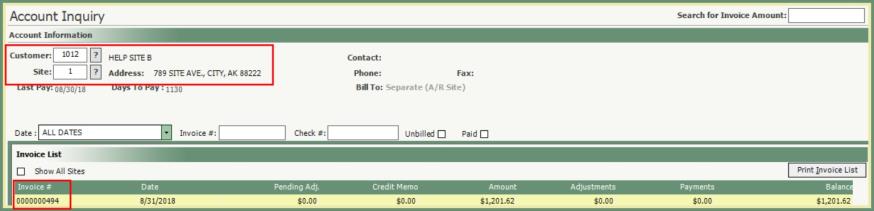
- Enter check number in the Check # field.
- Press enter or tab.
- All Invoices with payments with Check #'s that match the Check Number search will be included in the invoice list.
- Multiple Invoices can be found with the specified check #.
- Invoices with payments with Check #'s that have a match up to and beyond the Check Number search will be included in the invoice list. See the below example.
- Check # search entry=1234
- Results found for 1234 and 12345
- Double click the Invoice to select from the Invoice List grid.
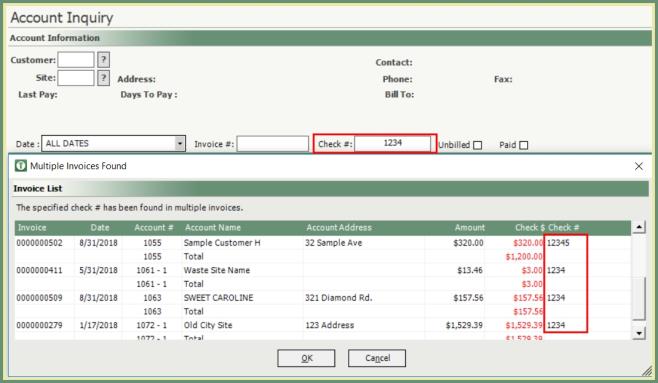
- Invoice and the associated Customer or Customer and Site Account Information will be populated.
- Invoice Details will populate in the lower grid with Check # in the Reference field.
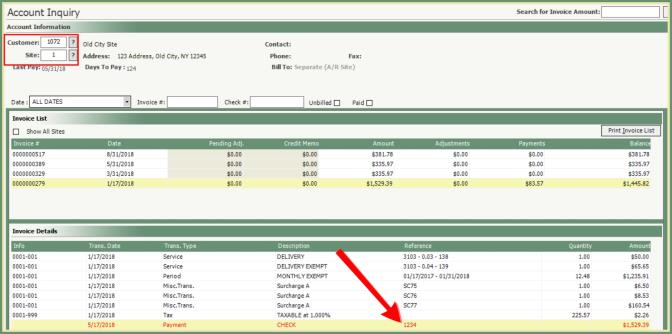
- Enter Invoice Amount to search for in the Search for Invoice Amount field in the upper right corner of the screen.
- Press enter or tab.

- All invoices found that match the searched invoice amount will be displayed in the Invoice List.
- Multiple invoices can be found with the specified amount.
- Double click on an Invoice in the grid to select.
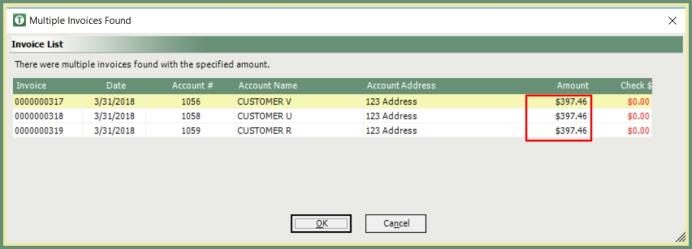
- Invoice and associated Customer or Customer and Site will be populated in the Invoice List.
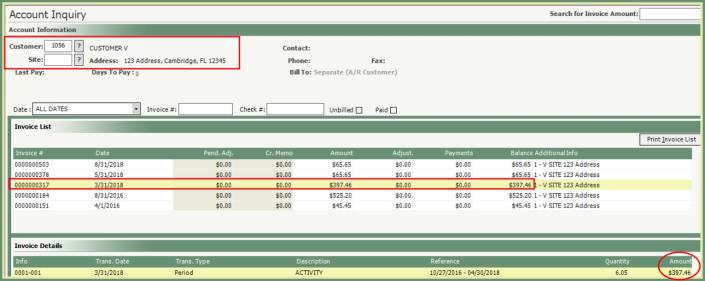
- Click on the Date drop down.
- Date defaults to All Dates
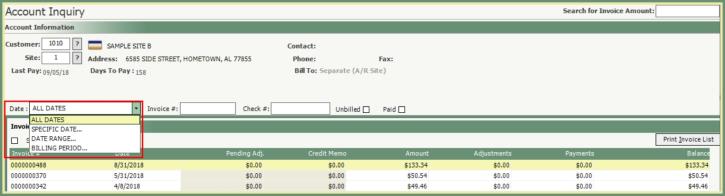
- Select Specific Date to only display Invoices by a single specified date.
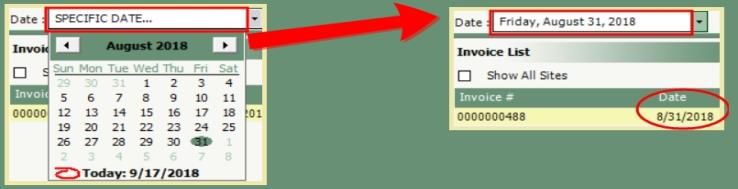
- Select Date Range to only display Invoices within a range of dates.
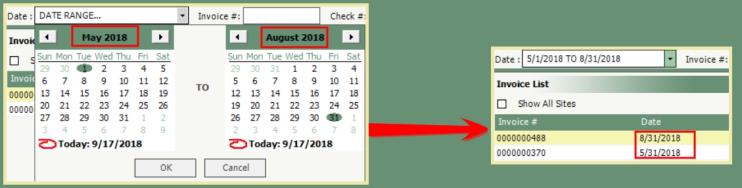
- Select Billing Period to only display Invoices within a specified Billing Period.
- When the Billing Period grid is displayed, click on the Start Date or End Date column header to sort the order ascending or descending.